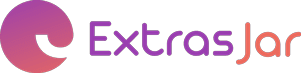Pay safer and faster using your ExtrasJar Mastercard with Apple Pay
Enjoy all the benefits of your ExtrasJar Mastercard with Apple Pay on iPhone, Apple Watch* Using Apple Pay is simple, and it works with the devices you use every day. Your card information is secure because it isn’t stored on your device or shared when you pay. Paying in stores, in selected apps and on participating websites has never been easier, safer or more private.
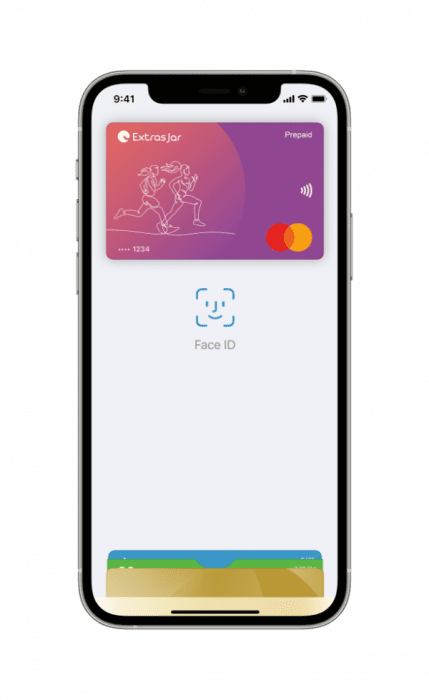
Mastercard with Apple Pay.
The safer, more private way to pay.
When you make a purchase, Apple Pay uses a device-specific number and a unique transaction code. Your full card number is never stored on your device or on Apple servers, and it can’t be shared with merchants. Apple Pay doesn’t keep transaction information that can be tied back to you, ensuring all purchases are private.
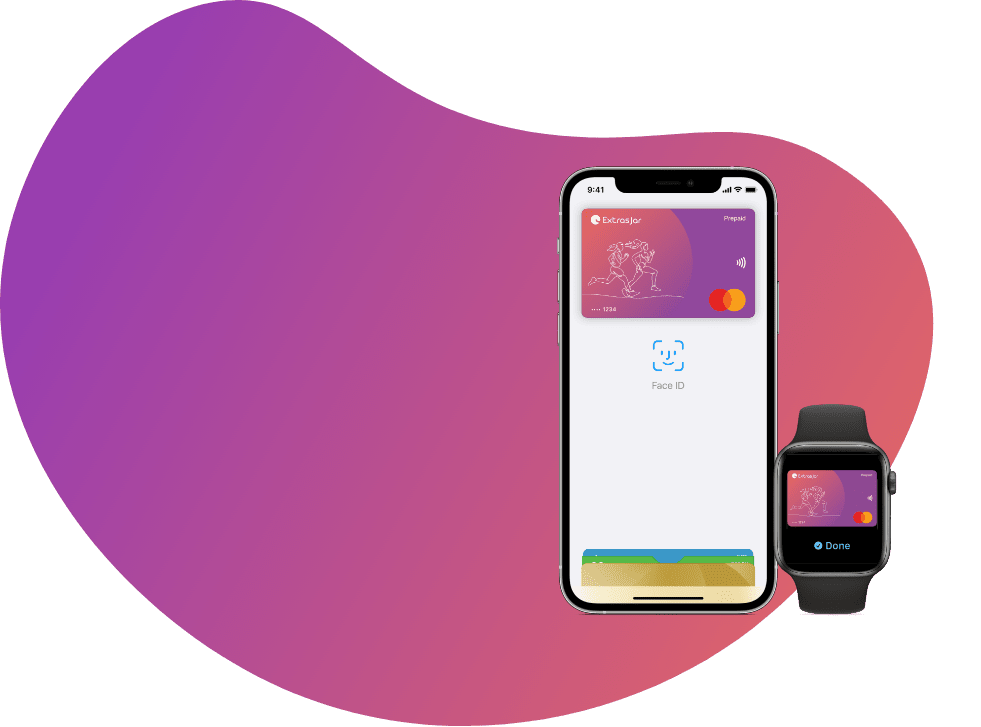
Add your card to Apple Pay. Setup is easy.
Adding your card to Apple Pay is simple.* Here’s how to get started:
- On iPhone, open the Wallet app and tap the “+” sign.
- For Apple Watch, open the Watch app on your iPhone and tap “Wallet & Apple Pay”, then tap “Add Credit or Debit Card”.
Pay easily and securely with your
ExtrasJar Mastercard using Apple Pay.
Apple Pay is the safer, faster way to pay in stores with your iPhone and Apple Watch. Quickly check out using the devices you carry every day.*
To pay with Face ID, double-click the side button, glance at your screen, then hold iPhone near the reader. For
Touch ID, hold your iPhone near the reader with your finger on Touch ID. On Apple Watch, double-click the side button and hold Apple Watch up to the reader.
Where to pay


Add a card in three easy steps Step
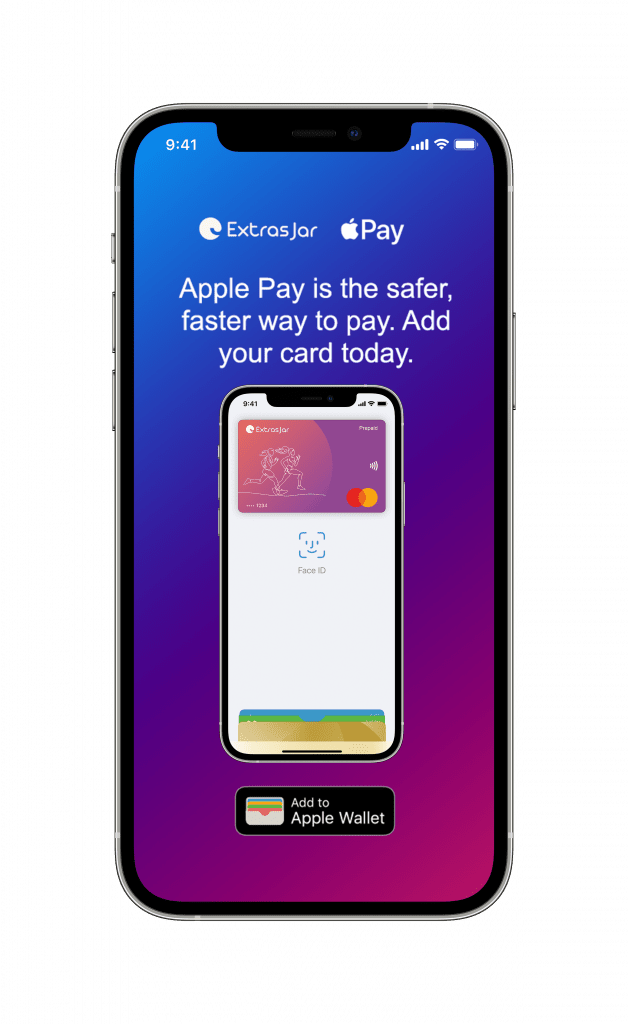
Step 01
In ExtrasJar App tap add to Apple Wallet.
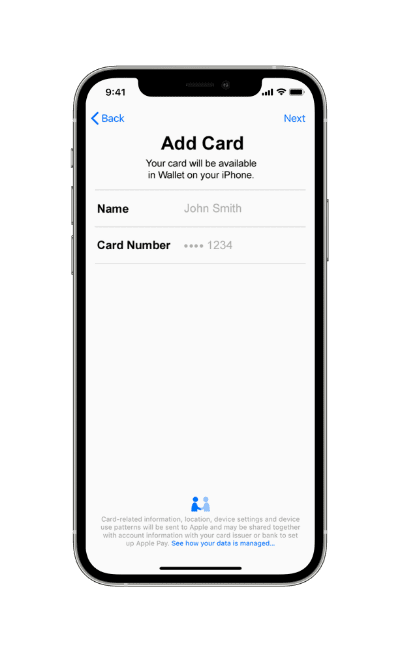
Step 02
Follow the prompts.
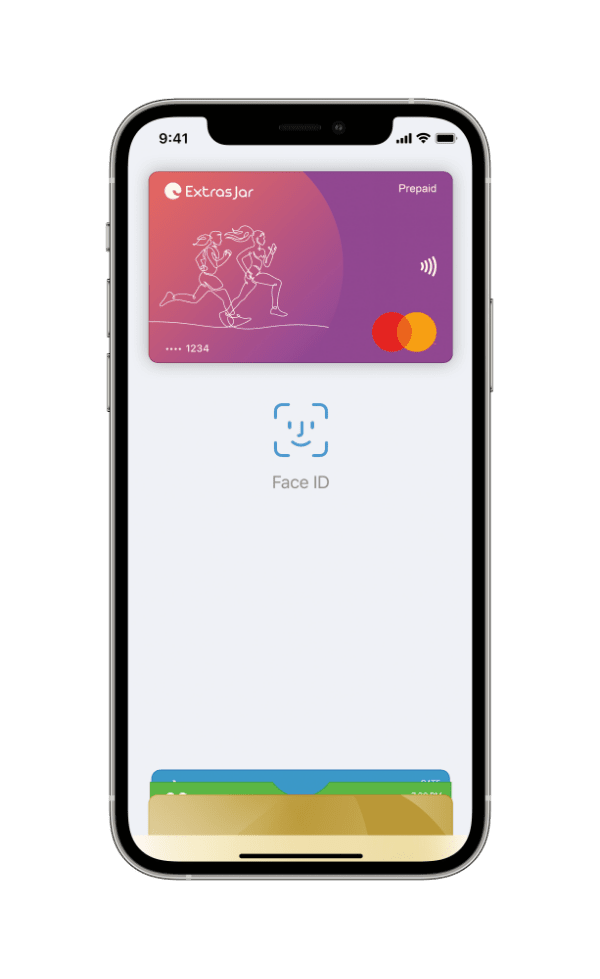
Step 03
Your card has now been added to Apple Wallet and you’re ready to Tap and Pay easily and securely with Apple Pay.
Frequently Asked Questions
Why ExtrasJar?
To find out more information on how to make secure payments and set up Apple Pay with your Card, please visit our Apple Pay webpage or
https://www.apple.com/au/apple-pay/.
Apple Pay works with iPhone 6 and later in stores, apps, and websites in Safari; with Apple Watch in stores and apps (requires iPhone 6 or later); with iPad Pro, iPad (5th generation), iPad Air 2, and iPad mini 3 and later in apps and websites in Safari; and with Mac (2012 or later) in Safari with an Apple Pay-enabled iPhone or Apple Watch. For a list of compatible Apple Pay devices, see
https://support.apple.com/en-au/HT208531.
Things you should know
*For a list of compatible Apple Pay devices, see https://support.apple.com/en-au/HT208531
Apple, the Apple logo, Apple Pay, Face ID, iPhone, Mac, are trademarks of Apple Inc., registered in the U.S. and other countries.
EML Payment Solutions Limited (ABN 30 131 436 532 AFSL 404131) is the issuer of the ExtrasJar Mastercard® pursuant to a licence from Mastercard® Asia/Pacific Pte. Ltd. Mastercard is a registered trademark, and the circles design is a trademark of Mastercard International Incorporated.